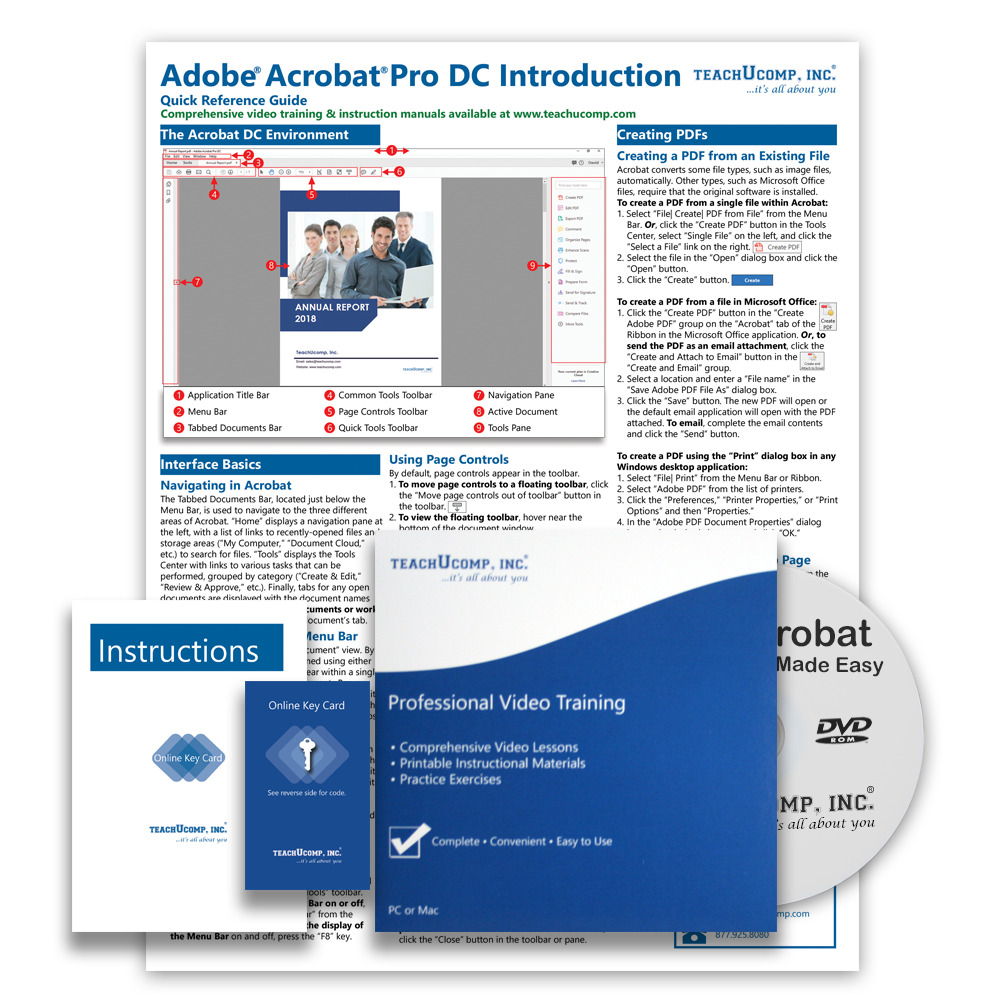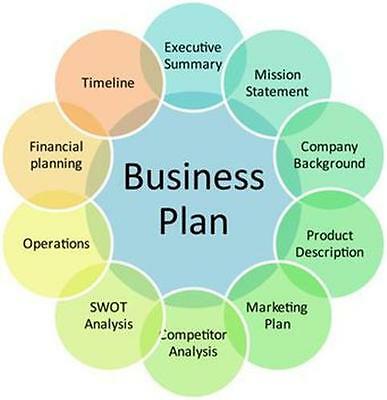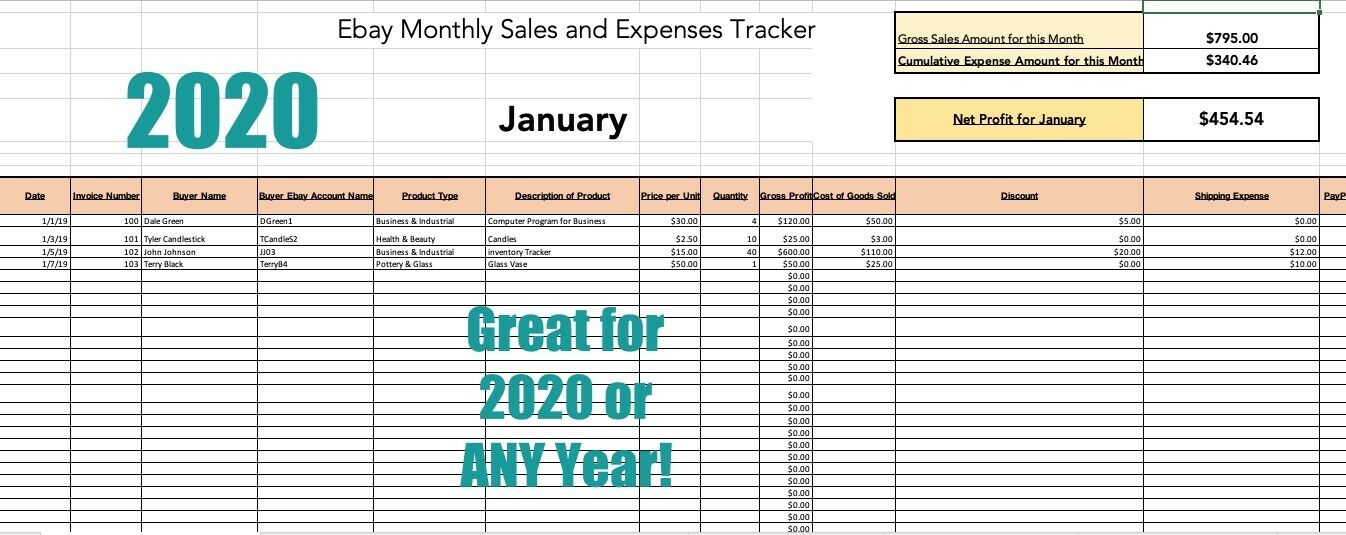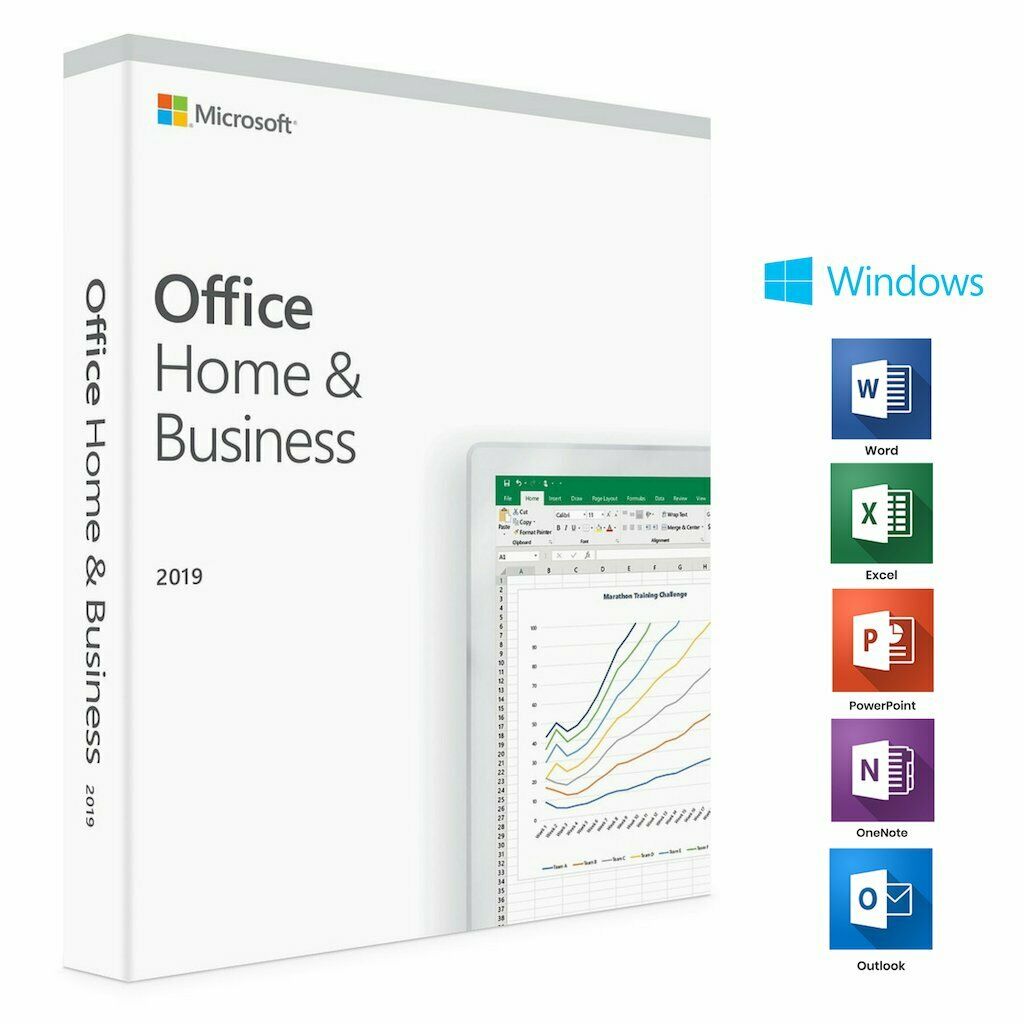-40%
ADOBE ACROBAT PRO DC DELUXE Training Tutorial Course with Quick Reference Guide
$ 17.42
- Description
- Size Guide
Description
ADOBE ACROBAT PRO DC DELUXE Training Tutorial Course with Quick Reference GuideADOBE ACROBAT PRO DC DELUXE Training Tutorial Course with Quick Reference Guide
Mastering Acrobat Made Easy DELUXE Self-Study Training Course
Product Details:
Product Name:
Mastering Acrobat Made Easy
Manufacturer:
TeachUcomp, Inc.
Versions Covered:
Pro DC
Course Length:
8 Hours
Video Lessons:
163
Instruction Manuals:
2 (PDF)
Practice Exam:
Included
FinalExam:
Included
Certificate of Completion:
Included
Quick Reference Guide:
4 Pages, Laminated, 43 Topics
Product Type:
DELUXE
Learn Adobe Acrobat with this Deluxe training package from TeachUcomp, Inc.
Mastering Acrobat Made Easy Deluxe
features 163 video lessons with over 8 hours of introductory through advanced instruction on both DVD-ROM to play on your PC or Mac and via online for one year (with enclosed Online Key Code) to view the course on your computer or mobile device. In addition, you’ll get our Acrobat Pro DC Quick Reference Guide- a four-page printed, laminated guide with step-by-step instructions in the most critical functions. Pop in the DVD-ROM or launch the online version to watch, listen and learn as your expert instructor guides you through each lesson step-by-step. During this media-rich learning experience, you will see each function performed just as if your instructor were there with you. Reinforce your learning with the text of our two printable classroom instruction manuals in PDF (Introductory and Advanced), additional images and practice exercises.
This package also includes an optional practice exam with evaluative feedback, an optional final exam and a Certificate of Completion when you pass the final exam. Test your knowledge after completing the course and demonstrate your proficiency.
Whether you are completely new to Acrobat or upgrading from an older version, this course will empower you with the knowledge and skills necessary to be a proficient user. We have incorporated years of classroom training experience and teaching techniques to develop an easy-to-use course that you can customize to meet your personal learning needs.
Topics Covered:
Getting Acquainted with Acrobat
1. Introduction to Adobe Acrobat Pro and PDFs
2. The Acrobat Environment
3. The Acrobat Home View
4. The Acrobat Tools View
5. The Acrobat Document View
6. The Menu Bar
7. Toolbars in Acrobat
8. The Common Tools Toolbar
9. Customizing the Common Tools Toolbar
10. Customizing the Quick Tools Toolbar
11. The Page Controls Toolbar
12. Resetting All Customizable Toolbars
13. Showing and Hiding All Toolbars and the Menu Bar
14. The Navigation Pane
15. The Tools Center
16. Customizing the Tools Pane
Opening and Viewing PDFs
1. Opening PDFs
2. Selecting and Copying Text and Graphics
3. Rotating Pages
4. Changing the Viewing Options
5. Using the Zoom Tools
6. Reviewing Preferences
7. Finding Words and Phrases
8. Searching a PDF and Using the Search Pane
9. Sharing PDFs by Email
10. Sharing PDFs with Adobe Send and Track
Creating PDFs
1. Creating New PDFs
2. Creating PDFs from a File
3. Creating PDFs from Multiple Files
4. Creating Multiple PDF Files at Once
5. Creating PDFs from Scanned Documents
6. Creating PDFs Using the PDF Printer
7. Creating PDFs from Web Pages Using a Browser
8. Creating PDFs from Web Pages Using Acrobat
9. Creating PDFs from the Clipboard
10. Creating PDFs Using Microsoft Office
11. Creating PDFs in Excel, PowerPoint, and Word
12. Creating PDFs in Adobe Applications
13. Creating PDFs in Outlook
14. Converting Folders to PDF in Outlook
Custom PDF Creation Settings
1. PDF Preferences in Excel, PowerPoint, and Word
2. Adobe PDF Settings
3. Creating and Modifying Preset Adobe PDF Settings
4. The General Category in Preset Adobe PDF Settings
5. The Images Category in Preset Adobe PDF Settings
6. The Fonts Category in Preset Adobe PDF Settings
7. The Color Category in Preset Adobe PDF Settings
8. The Advanced Category in Preset Adobe PDF Settings
9. The Standards Category in Preset Adobe PDF Settings
10. Create PDF and Email in Excel, PowerPoint, and Word
11. Mail Merge and Email in Word
12. Create and Review in Excel, PowerPoint, and Word
13. Importing Acrobat Comments in Word
14. Embed Flash in PowerPoint and Word
15. PDF Settings and Automatic Archival in Outlook
Basic PDF Editing
1. Initial View Settings for PDFs
2. Full Screen Mode
3. The Edit PDF Tool
4. Adding, Formatting, Resizing, Rotating and Moving Text
5. Editing Text
6. Managing Text Flow with Articles
7. Adding and Editing Images
8. Changing the Page Number Display
9. Cropping Pages and Documents
Advanced PDF Settings
1. Adding and Removing Watermarks
2. Adding and Removing Page Backgrounds
3. Adding Headers and Footers
4. Attaching Files to a PDF
5. Adding Metadata
6. Optimizing a PDF for File Size and Compatibility
Bookmarks
1. Using Bookmarks in a PDF
2. Modifying and Organizing Bookmarks
3. Assigning Actions to Bookmarks
Adding Multimedia Content and Interactivity
1. Creating and Editing Buttons
2. Adding Video, Sound, and SWF Files
3. Adding 3D Content to PDFs
4. Adding Page Transitions
Combining and Rearranging PDFs
1. Extracting and Replacing Pages
2. Splitting a PDF into Multiple Files
3. Inserting Pages from Files and Other Sources
4. Moving and Copying Pages
5. Combining PDFs
Exporting and Converting Content
1. Exporting Text
2. Exporting Images
3. Exporting PDFs to Microsoft Word
4. Exporting PDFs to Microsoft Excel
5. Exporting PDFs to Microsoft PowerPoint
Collaborating
1. Methods of Collaborating
2. Sending for Email Review
3. Sending for Shared Review
4. Reviewing Documents
5. Adding Comments and Annotation
6. The Comment Pane
7. Advanced Comments List Option Commands
8. Enabling Extended Commenting in Acrobat Reader
9. Using Drawing Tools
10. Stamping and Creating Custom Stamps
11. Importing Changes in a Review
12. Using Tracker to Manage PDF Reviews
Creating and Working with Portfolios
1. Creating a PDF Portfolio
2. PDF Portfolio Views
3. Using Layout View
4. Managing Portfolio Content
5. Using Details View
6. Setting Portfolio Properties
Getting Started with Forms
1. Creating a Form from an Existing PDF
2. Designing a Form in Microsoft Word
3. Creating a Form from a Scanned Document
4. Creating Forms from Image Files
5. Creating Text Fields
6. Creating Radio Buttons and Checkboxes
7. Creating Drop-Down and List Boxes
8. Creating Buttons
9. Creating a Digital Signature Field
10. General Properties of Form Fields
11. Appearance Properties of Form Fields
12. Position Properties of Form Fields
13. Options Properties of Form Fields
14. Actions Properties of Form Fields
15. Selection Change and Signed Properties of Form Fields
16. Format Properties of Form Fields
17. Validate Properties of Form Fields
18. Calculate Properties of Form Fields
19. Align, Center, Match Size, and Distribute Form Fields
20. Setting Form Field Tab Order
21. Enabling Users and Readers to Save Forms
22. Distributing Forms
23. Responding to a Form
24. Collecting Distributed Form Responses
25. Managing a Form Response File
26. Using Tracker with Forms
Professional Print Production
1. Overview of Print Production Support
2. Previewing Color Separations
3. Color Management and Conversion
4. Using the Object Inspector
5. Using the Preflight Dialog Box
6. Correcting Hairlines
7. Saving as a Standards-Compliant PDF
Scanning and Optical Character Recognition
1. Recognizing Text in a Scanned PDF
2. Recognizing Text in PDFs
3. Reviewing and Correcting OCR Suspects
Automating Routine Tasks
1. Using Actions
2. Creating Custom Actions
3. Editing and Deleting Custom Actions
4. Sharing Actions
Document Protection and Security
1. Methods of Securing a PDF
2. Password-Protecting a PDF
3. Creating and Registering Digital IDs
4. Using Certificate Encryption
5. Creating a Digital Signature
6. Digitally Signing a PDF
7. Certifying a PDF
8. Signing Documents with Adobe Sign
9. Getting Others to Sign Documents
10. Redacting Content in a PDF
11. Redaction Properties
12. Revealing and Clearing Hidden Information
Adobe Reader and Document Cloud
1. Opening and Navigating PDFs in Reader
2. Adding Comments
3. Digitally Signing a PDF
4. Adobe Document Cloud
Adobe Acrobat Help
1. Adobe Acrobat Help
Minimum System Requirements:
1 GHz Intel Pentium Processor or equivalent
Windows or MAC
1 GB RAM
256 color SVGA capable of 1024x768 resolution
Speakers or headphones
DVD-ROM Drive
Payment
Shipping
Returns
Contact
We accept
PayPal
for all orders- the safest way to shop on eBay.
Digital Items:
No shipping means fast access to your course.
Within one business day following purchase, you will receive a message from us through the eBay messaging system that contains your login credentials and instructions to access your course from our site.
Physical Products:
We offer
FREE shipping
U.S. orders.
Your order will be shipped within 1 business day of receiving payment (Monday-Friday).
In the very unlikely event that your item is lost or damaged during shipment, please be sure to let us know. We will issue either a full refund or replacement.
If you are not 100% satisfied with your purchase, you can return the product and get a full refund (minus any shipping costs) or exchange the product for another one.
You can return a product for up to 30 days from the date you purchased it.
Any physical product you return must be in the same condition you received it and in the original sealed packaging.
Please use the eBay message center to contact us. This assures that we receive your message. We are open Monday through Friday 9-5 Eastern and will answer you within one business day.
We're always happy to answer questions. We want to make your buying experience as pleasurable as possible.
Listing and template services provided by inkFrog